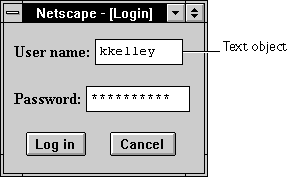
INPUT tag, with "text" as the value of the TYPE attribute. For a given form, the JavaScript runtime engine creates appropriate Text objects and puts these objects in the elements array of the corresponding Form object. You access a Text object by indexing this array. You can index the array either by number or, if supplied, by using the value of the NAME attribute.
To define a Text object, use standard HTML syntax with the addition of JavaScript event handlers.
Text object on a form looks as follows:
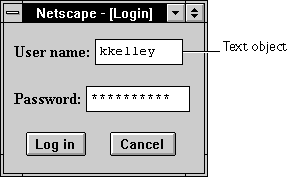
Text object is a form element and must be defined within a FORM tag.
Text objects can be updated (redrawn) dynamically by setting the value property (this.value).
| Property |
Description
|
|
|
|
| |
|---|
| Method |
Description
|
|
|
| |
|---|
watch and unwatch methods from Object.
Text object that is 25 characters long. The text field appears immediately to the right of the words "Last name:". The text field is blank when the form loads.
<B>Last name:</B> <INPUT TYPE="text" NAME="last_name" VALUE="" SIZE=25>Example 2. The following example creates two
Text objects on a form. Each object has a default value. The city object has an onFocus event handler that selects all the text in the field when the user tabs to that field. The state object has an onChange event handler that forces the value to uppercase.
<FORM NAME="form1">See also the examples for the
<BR><B>City: </B><INPUT TYPE="text" NAME="city" VALUE="Anchorage"
SIZE="20" onFocus="this.select()">
<B>State: </B><INPUT TYPE="text" NAME="state" VALUE="AK" SIZE="2"
onChange="this.value=this.value.toUpperCase()">
</FORM>
onBlur, onChange, onFocus, and onSelect.
Text, Form, Password, String, Textarea
blur()
userText:
userText.blur()This example assumes that the text element is defined as
<INPUT TYPE="text" NAME="userText">
Text.focus, Text.select
Text object.defaultValue reflects the value of the VALUE attribute. Setting defaultValue programmatically overrides the initial setting.
You can set the defaultValue property at any time. The display of the related object does not update when you set the defaultValue property, only when you set the value property.
defaultValue property of objects on the surfCity form and displays the values in the msgWindow window:
function defaultGetter() {
msgWindow=window.open("")
msgWindow.document.write("hidden.defaultValue is " +
document.surfCity.hiddenObj.defaultValue + "<BR>")
msgWindow.document.write("password.defaultValue is " +
document.surfCity.passwordObj.defaultValue + "<BR>")
msgWindow.document.write("text.defaultValue is " +
document.surfCity.textObj.defaultValue + "<BR>")
msgWindow.document.write("textarea.defaultValue is " +
document.surfCity.textareaObj.defaultValue + "<BR>")
msgWindow.document.close()
}
Text.value
focus()
focus method to navigate to a text field and give it focus. You can then either programmatically enter a value in the field or let the user enter a value. If you use this method without the select method, the cursor is positioned at the beginning of the field.
select.
Text.blur, Text.select
form property that is a reference to the element's parent form. This property is especially useful in event handlers, where you might need to refer to another element on the current form.
myForm contains a Text object and a button. When the user clicks the button, the value of the Text object is set to the form's name. The button's onClick event handler uses this.form to refer to the parent form, myForm.
<FORM NAME="myForm">Example 2. The following example shows a form with several elements. When the user clicks
Form name:<INPUT TYPE="text" NAME="text1" VALUE="Beluga">
<P>
<INPUT NAME="button1" TYPE="button" VALUE="Show Form Name"
onClick="this.form.text1.value=this.form.name">
</FORM>
button2, the function showElements displays an alert dialog box containing the names of each element on the form myForm.
function showElements(theForm) {
str = "Form Elements of form " + theForm.name + ": \n "
for (i = 0; i < theForm.length; i++)
str += theForm.elements[i].name + "\n"
alert(str)
}
</script>
<FORM NAME="myForm">
Form name:<INPUT TYPE="text" NAME="text1" VALUE="Beluga">
<P>
<INPUT NAME="button1" TYPE="button" VALUE="Show Form Name"
onClick="this.form.text1.value=this.form.name">
<INPUT NAME="button2" TYPE="button" VALUE="Show Form Elements"
onClick="showElements(this.form)">
</FORM>
The alert dialog box displays the following text:
JavaScript Alert:Example 3. The following example uses an object reference, rather than the
Form Elements of form myForm:
text1
button1
button2
this keyword, to refer to a form. The code returns a reference to myForm, which is a form containing myTextObject.
document.myForm.myTextObject.form
Form
handleEvent(event)
event | The name of an event for which the specified object has an event handler. |
name property initially reflects the value of the NAME attribute. Changing the name property overrides this setting. The name property is not displayed on-screen; it is used to refer to the objects programmatically.
If multiple objects on the same form have the same NAME attribute, an array of the given name is created automatically. Each element in the array represents an individual Form object. Elements are indexed in source order starting at 0. For example, if two Text elements and a Textarea element on the same form have their NAME attribute set to "myField", an array with the elements myField[0], myField[1], and myField[2] is created. You need to be aware of this situation in your code and know whether myField refers to a single element or to an array of elements.
valueGetter function uses a for loop to iterate over the array of elements on the valueTest form. The msgWindow window displays the names of all the elements on the form:
newWindow=window.open("http://home.netscape.com")function valueGetter() {
var msgWindow=window.open("")
for (var i = 0; i < newWindow.document.valueTest.elements.length; i++) {
msgWindow.document.write(newWindow.document.valueTest.elements[i].name + "<BR>")
}
}
select()
select method to highlight the input area of a text field. You can use the select method with the focus method to highlight a field and position the cursor for a user response. This makes it easy for the user to replace all the text in the field.
onClick event handler to move the focus to a text field and select that field for changing:
<FORM NAME="myForm">
<B>Last name: </B><INPUT TYPE="text" NAME="lastName" SIZE=20 VALUE="Pigman">
<BR><B>First name: </B><INPUT TYPE="text" NAME="firstName" SIZE=20 VALUE="Victoria">
<BR><BR>
<INPUT TYPE="button" VALUE="Change last name"
onClick="this.form.lastName.select();this.form.lastName.focus();">
</FORM>
Text.blur, Text.focus
Text objects, the value of the type property is "text". This property specifies the form element's type. type property for every element on a form.
for (var i = 0; i < document.form1.elements.length; i++) {
document.writeln("<BR>type is " + document.form1.elements[i].type)
}
VALUE attribute of the object.value property is a string that initially reflects the VALUE attribute. This string is displayed in the text field. The value of this property changes when a user or a program modifies the field.
You can set the value property at any time. The display of the Text object updates immediately when you set the value property.
value property of a group of buttons and displays it in the msgWindow window:
function valueGetter() {
var msgWindow=window.open("")
msgWindow.document.write("submitButton.value is " +
document.valueTest.submitButton.value + "<BR>")
msgWindow.document.write("resetButton.value is " +
document.valueTest.resetButton.value + "<BR>")
msgWindow.document.write("myText.value is " +
document.valueTest.myText.value + "<BR>")
msgWindow.document.close()
}
This example displays the following:
submitButton.value is Query SubmitThe previous example assumes the buttons have been defined as follows:
resetButton.value is Reset
myText.value is Stonefish are dangerous.
<INPUT TYPE="submit" NAME="submitButton">
<INPUT TYPE="reset" NAME="resetButton">
<INPUT TYPE="text" NAME="myText" VALUE="Stonefish are dangerous.">
Text.defaultValue
Last Updated: 05/28/99 12:00:41