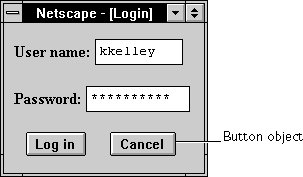
INPUT tag, with "button" as the value of the TYPE attribute. For a given form, the JavaScript runtime engine creates appropriate Button objects and puts these objects in the elements array of the corresponding Form object. You access a Button object by indexing this array. You can index the array either by number or, if supplied, by using the value of the NAME attribute.
Button object on a form looks as follows:
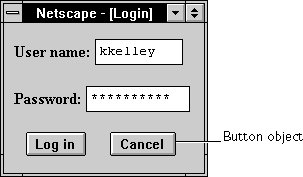
Button object is a form element and must be defined within a FORM tag.
The Button object is a custom button that you can use to perform an action you define. The button executes the script specified by its onClick event handler.
| Property |
Description
|
|
|
| |
|---|
| Method |
Description
|
|
|
| |
|---|
watch and unwatch methods from Object.
calcButton. The text "Calculate" is displayed on the face of the button. When the button is clicked, the function calcFunction is called.
<INPUT TYPE="button" VALUE="Calculate" NAME="calcButton"
onClick="calcFunction(this.form)">
Form, Reset, Submit
blur()
userButton:
userButton.blur()This example assumes that the button is defined as
<INPUT TYPE="button" NAME="userButton">
Button.focus
onClick event handler. click()
mailto: or news: URL requires the UniversalSendMail privilege. For information on security, see the Client-Side JavaScript Guide.
focus()
Button.blur
form property that is a reference to the element's parent form. This property is especially useful in event handlers, where you might need to refer to another element on the current form.
myForm contains a Text object and a button. When the user clicks the button, the value of the Text object is set to the form's name. The button's onClick event handler uses this.form to refer to the parent form, myForm.
<FORM NAME="myForm">Example 2. The following example shows a form with several elements. When the user clicks
Form name:<INPUT TYPE="text" NAME="text1" VALUE="Beluga">
<P>
<INPUT NAME="button1" TYPE="button" VALUE="Show Form Name"
onClick="this.form.text1.value=this.form.name">
</FORM>
button2, the function showElements displays an alert dialog box containing the names of each element on the form myForm.
function showElements(theForm) {
str = "Form Elements of form " + theForm.name + ": \n "
for (i = 0; i < theForm.length; i++)
str += theForm.elements[i].name + "\n"
alert(str)
}
</script>
<FORM NAME="myForm">
Form name:<INPUT TYPE="text" NAME="text1" VALUE="Beluga">
<P>
<INPUT NAME="button1" TYPE="button" VALUE="Show Form Name"
onClick="this.form.text1.value=this.form.name">
<INPUT NAME="button2" TYPE="button" VALUE="Show Form Elements"
onClick="showElements(this.form)">
</FORM>
The alert dialog box displays the following text:
JavaScript Alert:Example 3. The following example uses an object reference, rather than the
Form Elements of form myForm:
text1
button1
button2
this keyword, to refer to a form. The code returns a reference to myForm, which is a form containing myButton.
document.myForm.myButton.form
Form
handleEvent(event)
event | The name of an event for which the object has an event handler. |
name property initially reflects the value of the NAME attribute. Changing the name property overrides this setting.
Do not confuse the name property with the label displayed on a button. The value property specifies the label for the button. The name property is not displayed on the screen; it is used to refer programmatically to the object.
If multiple objects on the same form have the same NAME attribute, an array of the given name is created automatically. Each element in the array represents an individual Form object. Elements are indexed in source order starting at 0. For example, if two Text elements and a Button element on the same form have their NAME attribute set to "myField", an array with the elements myField[0], myField[1], and myField[2] is created. You need to be aware of this situation in your code and know whether myField refers to a single element or to an array of elements.
valueGetter function uses a for loop to iterate over the array of elements on the valueTest form. The msgWindow window displays the names of all the elements on the form:
newWindow=window.open("http://home.netscape.com")function valueGetter() {
var msgWindow=window.open("")
for (var i = 0; i < newWindow.document.valueTest.elements.length; i++) {
msgWindow.document.write(newWindow.document.valueTest.elements[i].name + "<BR>")
}
}
In the following example, the first statement creates a window called netscapeWin. The second statement displays the value "netscapeHomePage" in the Alert dialog box, because "netscapeHomePage" is the value of the windowName argument of netscapeWin.
netscapeWin=window.open("http://home.netscape.com","netscapeHomePage")alert(netscapeWin.name)
Button.value
Button objects, the value of the type property is "button". This property specifies the form element's type.type property for every element on a form.
for (var i = 0; i < document.form1.elements.length; i++) {
document.writeln("<BR>type is " + document.form1.elements[i].type)
}
VALUE attribute.value property is read-only for Macintosh and UNIX systems. On Windows, you can change this property.
When a VALUE attribute is not specified in HTML, the value property is an empty string.
Do not confuse the value property with the name property. The name property is not displayed on the screen; it is used to refer programmatically to the objects.
value property of a group of buttons and displays it in the msgWindow window:
function valueGetter() {
var msgWindow=window.open("")
msgWindow.document.write("submitButton.value is " +
document.valueTest.submitButton.value + "<BR>")
msgWindow.document.write("resetButton.value is " +
document.valueTest.resetButton.value + "<BR>")
msgWindow.document.write("helpButton.value is " +
document.valueTest.helpButton.value + "<BR>")
msgWindow.document.close()
}
This example displays the following values:
Query SubmitThe previous example assumes the buttons have been defined as follows:
Reset
Help
<INPUT TYPE="submit" NAME="submitButton">
<INPUT TYPE="reset" NAME="resetButton">
<INPUT TYPE="button" NAME="helpButton" VALUE="Help">
Button.name
Last Updated: 05/28/99 11:59:05